
Like most people I have been spending a lot of time on my computer the past two years. Whether it was creating assets for my day job, playing games, or just surfing the web I have been looking for ways to break up the repetitiveness of interfacing with it. Enter the Deco 01 V2 by XP-PEN (specifically the LINE FRIENDS Edition.) The Deco 01 V2 is a graphics tablet mostly used by artists to draw art digitally. Although primarily targeted at artists, graphics tablets can be used as a mouse replacement allowing the user to interact with content on their computer in a different way. After having used it almost daily for close to a year now I can confidently say that it has improved the workflow and general use of my computer, even if it’s not the perfect experience or mouse replacement for everything.
So what is it?
The Deco 01 V2, which works on PC, Mac, and Android, is a 13.82 by 8.54 inch tablet with a 10 by 6.25 inch work area, meaning it has a “drawing” space a little smaller than a sheet of paper. At just 8mm it’s slim enough to slip behind a laptop in a bag, but due to its overall footprint you likely wouldn’t be using anywhere other than a desk or a table. The tablet features 8 customizable buttons which can be programmed in the tablet’s software. These buttons can be programmed differently per application, meaning that if you want the button to do something specific in Photoshop but want it to do something completely different in After Effects, you can set it up that way. The work surface has lights on each corner indicating where the usable surface is and can be dimmed or brightened depending on your preference for the work environment. The LINE FRIENDS Edition also features a cute image of a few LINE friends (Brown, Cony, and Sally) in the center of the work area adding a pop of color to an otherwise fully black tablet. The tablet can be rotated in either a vertical or horizontal orientation, which might put the LINE friends art sideways or upside down, but allows for the user to adjust the work area or side in which the buttons are on depending on what they are working on.

The tablet itself is not a touch screen, so to interact with it you use a stylus provided with the tablet. The stylus is the same size as an average pen with a substantial grip area. On the grip are 2 buttons which can also be customized per application in the software. It features 8,192 levels of pressure and 60 degrees of tilt, helping artists have a more realistic feeling to digital creation when working on things like lines and shading. No batteries are required to make the stylus work, but the tablet will only interact with a stylus from XP-PEN so if you lose it you won’t be able to interact with the tablet until you get a new one. Speaking of things that come with the tablet, you get a pretty long USB-C to USB-A cable, a USB-A to USB-C and a Micro USB adapter to plug into Android devices. Pen stand to place your stylus in when not in use and to store the 8 replacement Nibs (stylus tips) that are included. You also get a protective film cover for the tablet which changes how the using the stylus on its surfaces feels. I ended up not using the film because I didn’t like the feel, but have not seen any cosmetic damage to the tablet or the LINE FRIENDS art on it because of this. Being the LINE FRIENDS Edition, you also get a few LINE FRIENDS themed extras including a Brown themed pencil bag, bookmark, and sticky notes and also a LINE FRIENDS sticker sheet.
Can I use it for work?
Using the software to set up the buttons for the stylus and tablet is a breeze. It has 3 tabs, one for the work area, one for stylus settings, and one for the buttons. In the work area, you can set how much of the tablet interacts with the screen or screens you are working with. So for example if you wanted to use the tablet in portrait mode only on the left side of your screen you are more than capable of doing so. When I’m working I use a dual monitor setup so being able to map the tablet surface to both allows me to transition applications back and forth between my monitors and shrinks the amount of distance my hand has to move while working on more detailed things on one screen. In the stylus settings, you can change the functions of the buttons on the stylus and the pressure settings for it. The stylus and button settings can all be customized with actions ranging from keyboard combination presses, mouse clicks, or launch applications. The software allows you to set different functions for different apps by pointing to the software’s launcher. This feature is occasionally hit or miss, sometimes not switching the buttons functions if you don’t use that specific way of getting into the program. Going into the software and clicking on those apps settings fixes the issue, but launching it is an extra step before you can start working.
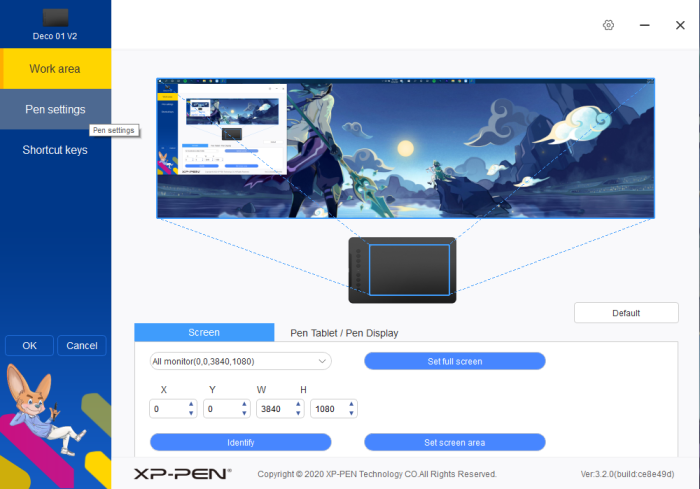
Although I’m not the intended user for a graphics tablet (I presume they are mostly targeting artists) I still see it as a benefit to my workflow. For my job, I do a lot of work in Adobe After Effects and Photoshop making motion graphics and editing assets for graphics. These apps allow you to interact with assets in way that at times can feel like creating a physical scrapbook, and the Deco allows for a more physical and natural interaction during the creative process. In Photoshop I often have to remove backgrounds from photos, using the stylus it is much easier to touch up the rough edges left behind from the process than trying to trace the curves of a human subject with a mouse. With the shortcut buttons it also allows you to speed up the process of changing tools or the functions of those tools quickly. In After Effects I can use it to give more natural movement to a graphic or allow for a pen stroke like effect for text or photo reveals. It’s not to say that these goals can’t be achieved using a normal mouse, but I have found that it’s easier to dial them in exactly how you want it with the tablet. Simple actions like dealing with different layers and dragging things across the screen felt more creative than just pointing a mouse and telling the computer what to do. I will say that I never used any of the shortcut buttons on the tablet while working in After Effects. I’ve worked with the program for a number of years and it just felt natural to me to leave my left land on the keyboard for shortcut keys and text editing then it did to map a limited set of functions to the buttons.
Ok, what about for gaming?
This is Sidequesting right? How does it work with games? Well depending on what you are doing it is amazing or completely useless. My first thought was how perfect a graphics tablet might be for an RTS like Starcraft or a MOBA like Dota 2. Unfortunately you’re just not going to get the precision you need for high level in these sort of fast paced games. It’s certainly possible to play them, but you won’t be seeing any pros using a graphics tablet at The International any day soon. For a slower paced game like Civilization or Anno 1800 where you are interacting with more menus and less moment to moment action, the tablet offers that same level of physicality and connectedness to your interactions as it does with using it in the creative applications. In terms of games designed specifically for a graphics tablet you’re sort of limited. Technically any game where touch input is an option can be played using it, but I don’t think any of them need a graphics tablet to make the experience something you couldn’t already enjoy without it. You could use it to play the new streaming hit Gartic Phone, but if you are the only one of your friends using a graphics tablet to make high quality drawing while everyone else is just using their mouse they might get a little upset with you. The only game that I’m aware of that is designed specifically for use with a graphics tablet is the rhythm game osu!. Osu! has you following patterns around the screen to tap them in time with the music. It’s a fun rhythm game that is free to play with a dedicated community constantly creating new songs for use in the game. If I’m being honest it’s not really my cup of tea, but I did find myself booting it up and playing a few songs from time to time because I wanted to play something different.
Where I really found the Deco to shine was in emulation. Any console or handheld that used a pointer, touch, or it’s own stylus as an input method can all be controlled using the tablet and its buttons. Because of the tablet’s software, even say a specific handheld that used two screens but only one of which had touch input, you could map the tablet (or portion of the tablet) to control that one screen and map some of the button inputs to the buttons of the handheld. As long as your emulator of choice can use a mouse as an input option you’re in business. This also opens up the possibilities of Android emulation, allowing you to get closer to a touch input then using a mouse would.
Android support?
The Deco can be used on an Android, but I found this to be the worst way in which to use it. You are required to use the tablet and the app in portrait mode making it hard to use if you are used to using your Android device in landscape. It’s also likely that the footprint of the device that you will be using it on is smaller than the graphics tablet itself. I found that even if you are trying to use it on a program that has a portrait mode it will weirdly map the tablet to only half of the device or just refuse to work on it. Even in XP-Pen’s own art application for Android I had an issue where the app recognized the input of the tablet and used all it functions correctly, but the Samsung S9+ I was using it on didn’t recognize the Deco’s input as a touch input so it would eventually put the screen to sleep. If you are looking for this sort of input on Android you would be better off emulating it on a PC which sort of defeats the purpose of having Android support. If you are an artist and looking to do art on a tablet your better option would be to buy something like an iPad or Samsung tablet that supports their respective styluses natively.
But is it for me?
At the end of the day the Deco 01 V2 by XP-PEN is a graphics tablet primarily targeted at artists creating art digitally. If you work in any creative programs or are looking to explore getting started a graphics tablet can be a great tool. For me it helps to finesse the more meticulous details of my creative work that I see where it helps push it to the next level. Even for just moving around files on my computer I find it to be a more enjoyable experience than using a mouse. It’s software is easy to use and can be customized to a preference level that most users will be able to find settings perfect for them. If you often find yourself moving locations while working, its size might be too large but you can always get a smaller tablet like XP-PEN’s Star G640 (also with a LINE FRIENDS Edition). For certain types of games and emulation it’s a no brainer and honestly the best way to interact with pointer focused games. The Deco 01 V2 by XP-PEN won’t be for everyone, but if you are looking to mix up the way you interact with the computer you have been staring at non-stop for the past two years, it might be for you.
The Deco 01 V2 was provided by XP-Pen for the purposes of review.
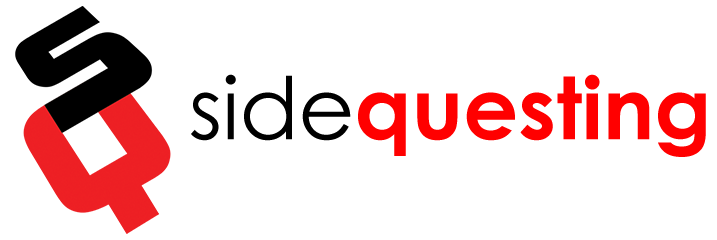

No Comments